246 lines
10 KiB
Markdown
246 lines
10 KiB
Markdown
<p align="center">
|
||
<img src="https://github.com/josStorer/RWKV-Runner/assets/13366013/d24834b0-265d-45f5-93c0-fac1e19562af">
|
||
</p>
|
||
|
||
<h1 align="center">RWKV Runner</h1>
|
||
|
||
<div align="center">
|
||
|
||
本项目旨在消除大语言模型的使用门槛,全自动为你处理一切,你只需要一个仅仅几MB的可执行程序。此外本项目提供了与OpenAI
|
||
API兼容的接口,这意味着一切ChatGPT客户端都是RWKV客户端。
|
||
|
||
[![license][license-image]][license-url]
|
||
[![release][release-image]][release-url]
|
||
|
||
[English](README.md) | 简体中文 | [日本語](README_JA.md)
|
||
|
||
### 安装
|
||
|
||
[![Windows][Windows-image]][Windows-url]
|
||
[![MacOS][MacOS-image]][MacOS-url]
|
||
[![Linux][Linux-image]][Linux-url]
|
||
|
||
[视频演示](https://www.bilibili.com/video/BV1hM4y1v76R) | [疑难解答](https://www.bilibili.com/read/cv23921171) | [预览](#Preview) | [下载][download-url] | [懒人包](https://pan.baidu.com/s/1zdzZ_a0uM3gDqi6pXIZVAA?pwd=1111) | [简明服务部署示例](#Simple-Deploy-Example) | [服务器部署示例](https://github.com/josStorer/RWKV-Runner/tree/master/deploy-examples) | [MIDI硬件输入](#MIDI-Input)
|
||
|
||
[license-image]: http://img.shields.io/badge/license-MIT-blue.svg
|
||
|
||
[license-url]: https://github.com/josStorer/RWKV-Runner/blob/master/LICENSE
|
||
|
||
[release-image]: https://img.shields.io/github/release/josStorer/RWKV-Runner.svg
|
||
|
||
[release-url]: https://github.com/josStorer/RWKV-Runner/releases/latest
|
||
|
||
[download-url]: https://github.com/josStorer/RWKV-Runner/releases
|
||
|
||
[Windows-image]: https://img.shields.io/badge/-Windows-blue?logo=windows
|
||
|
||
[Windows-url]: https://github.com/josStorer/RWKV-Runner/blob/master/build/windows/Readme_Install.txt
|
||
|
||
[MacOS-image]: https://img.shields.io/badge/-MacOS-black?logo=apple
|
||
|
||
[MacOS-url]: https://github.com/josStorer/RWKV-Runner/blob/master/build/darwin/Readme_Install.txt
|
||
|
||
[Linux-image]: https://img.shields.io/badge/-Linux-black?logo=linux
|
||
|
||
[Linux-url]: https://github.com/josStorer/RWKV-Runner/blob/master/build/linux/Readme_Install.txt
|
||
|
||
</div>
|
||
|
||
#### 小贴士:你可以在服务器部署[backend-python](./backend-python/),然后将此程序仅用作客户端,在设置的`API URL`中填入你的服务器地址
|
||
|
||
#### 预设配置已经开启自定义CUDA算子加速,速度更快,且显存消耗更少。如果你遇到可能的兼容性(输出乱码)问题,前往配置页面,关闭`使用自定义CUDA算子加速`,或更新你的显卡驱动
|
||
|
||
#### 如果Windows Defender说这是一个病毒,你可以尝试下载[v1.3.7_win.zip](https://github.com/josStorer/RWKV-Runner/releases/download/v1.3.7/RWKV-Runner_win.zip),然后让其自动更新到最新版,或添加信任 (`Windows Security` -> `Virus & threat protection` -> `Manage settings` -> `Exclusions` -> `Add or remove exclusions` -> `Add an exclusion` -> `Folder` -> `RWKV-Runner`)
|
||
|
||
#### 对于不同的任务,调整API参数会获得更好的效果,例如对于翻译任务,你可以尝试设置Temperature为1,Top_P为0.3
|
||
|
||
## 功能
|
||
|
||
- RWKV模型管理,一键启动
|
||
- 前后端分离,如果你不想使用客户端,也允许单独部署前端服务,或后端推理服务,或具有WebUI的后端推理服务。
|
||
[简明服务部署示例](#Simple-Deploy-Example) | [服务器部署示例](https://github.com/josStorer/RWKV-Runner/tree/master/deploy-examples)
|
||
- 与OpenAI API兼容,一切ChatGPT客户端,都是RWKV客户端。启动模型后,打开 http://127.0.0.1:8000/docs 查看API文档
|
||
- 全自动依赖安装,你只需要一个轻巧的可执行程序
|
||
- 预设多级显存配置,几乎在各种电脑上工作良好。通过配置页面切换到WebGPU策略,还可以在AMD,Intel等显卡上运行
|
||
- 自带用户友好的聊天,续写,作曲交互页面。支持聊天预设,附件上传,MIDI硬件输入及音轨编辑。
|
||
[预览](#Preview) | [MIDI硬件输入](#MIDI-Input)
|
||
- 内置WebUI选项,一键启动Web服务,共享硬件资源
|
||
- 易于理解和操作的参数配置,及各类操作引导提示
|
||
- 内置模型转换工具
|
||
- 内置下载管理和远程模型检视
|
||
- 内置一键LoRA微调
|
||
- 也可用作 OpenAI ChatGPT 和 GPT Playground 客户端 (在设置内填写API URL和API Key)
|
||
- 多语言本地化
|
||
- 主题切换
|
||
- 自动更新
|
||
|
||
## Simple Deploy Example
|
||
|
||
```bash
|
||
git clone https://github.com/josStorer/RWKV-Runner
|
||
|
||
# 然后
|
||
cd RWKV-Runner
|
||
python ./backend-python/main.py #后端推理服务已启动, 调用/switch-model载入模型, 参考API文档: http://127.0.0.1:8000/docs
|
||
|
||
# 或者
|
||
cd RWKV-Runner/frontend
|
||
npm ci
|
||
npm run build #编译前端
|
||
cd ..
|
||
python ./backend-python/webui_server.py #单独启动前端服务
|
||
# 或者
|
||
python ./backend-python/main.py --webui #同时启动前后端服务
|
||
|
||
# 帮助参数
|
||
python ./backend-python/main.py -h
|
||
```
|
||
|
||
## API并发压力测试
|
||
|
||
```bash
|
||
ab -p body.json -T application/json -c 20 -n 100 -l http://127.0.0.1:8000/chat/completions
|
||
```
|
||
|
||
body.json:
|
||
|
||
```json
|
||
{
|
||
"messages": [
|
||
{
|
||
"role": "user",
|
||
"content": "Hello"
|
||
}
|
||
]
|
||
}
|
||
```
|
||
|
||
## Embeddings API 示例
|
||
|
||
注意: 1.4.0 版本对embeddings API质量进行了改善,生成结果与之前的版本不兼容,如果你正在使用此API生成知识库等,请重新生成
|
||
|
||
如果你在用langchain, 直接使用 `OpenAIEmbeddings(openai_api_base="http://127.0.0.1:8000", openai_api_key="sk-")`
|
||
|
||
```python
|
||
import numpy as np
|
||
import requests
|
||
|
||
|
||
def cosine_similarity(a, b):
|
||
return np.dot(a, b) / (np.linalg.norm(a) * np.linalg.norm(b))
|
||
|
||
|
||
values = [
|
||
"I am a girl",
|
||
"我是个女孩",
|
||
"私は女の子です",
|
||
"广东人爱吃福建人",
|
||
"我是个人类",
|
||
"I am a human",
|
||
"that dog is so cute",
|
||
"私はねこむすめです、にゃん♪",
|
||
"宇宙级特大事件!号外号外!"
|
||
]
|
||
|
||
embeddings = []
|
||
for v in values:
|
||
r = requests.post("http://127.0.0.1:8000/embeddings", json={"input": v})
|
||
embedding = r.json()["data"][0]["embedding"]
|
||
embeddings.append(embedding)
|
||
|
||
compared_embedding = embeddings[0]
|
||
|
||
embeddings_cos_sim = [cosine_similarity(compared_embedding, e) for e in embeddings]
|
||
|
||
for i in np.argsort(embeddings_cos_sim)[::-1]:
|
||
print(f"{embeddings_cos_sim[i]:.10f} - {values[i]}")
|
||
```
|
||
|
||
## MIDI Input
|
||
|
||
小贴士: 你可以下载 https://github.com/josStorer/sgm_plus, 并解压到程序的`assets/sound-font`目录, 以使用离线音源. 注意,
|
||
如果你正在从源码编译程序, 请不要将其放置在源码目录中
|
||
|
||
### USB MIDI 连接
|
||
|
||
- USB MIDI设备是即插即用的, 你能够在作曲页面选择你的输入设备
|
||
- 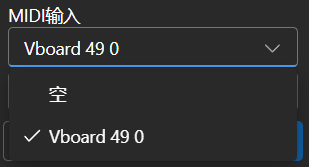
|
||
|
||
### Mac MIDI 蓝牙连接
|
||
|
||
- 对于想要使用蓝牙输入的Mac用户,
|
||
请安装[Bluetooth MIDI Connect](https://apps.apple.com/us/app/bluetooth-midi-connect/id1108321791), 启动后点击托盘连接,
|
||
之后你可以在作曲页面选择你的输入设备
|
||
- 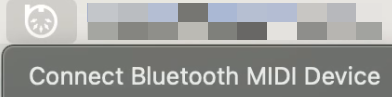
|
||
|
||
### Windows MIDI 蓝牙连接
|
||
|
||
- Windows似乎只为UWP实现了蓝牙MIDI支持, 因此需要多个步骤进行连接, 我们需要创建一个本地的虚拟MIDI设备, 然后启动一个UWP应用,
|
||
通过此UWP应用将蓝牙MIDI输入重定向到虚拟MIDI设备, 然后本软件监听虚拟MIDI设备的输入
|
||
- 因此, 首先你需要下载[loopMIDI](https://www.tobias-erichsen.de/wp-content/uploads/2020/01/loopMIDISetup_1_0_16_27.zip),
|
||
用于创建虚拟MIDI设备, 点击左下角的加号创建设备
|
||
- 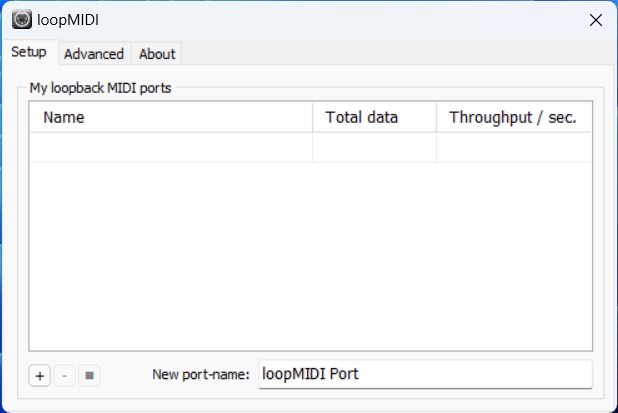
|
||
- 然后, 你需要下载[Bluetooth LE Explorer](https://apps.microsoft.com/detail/9N0ZTKF1QD98), 以发现并连接蓝牙MIDI设备,
|
||
点击Start搜索设备, 然后点击Pair绑定MIDI设备
|
||
- 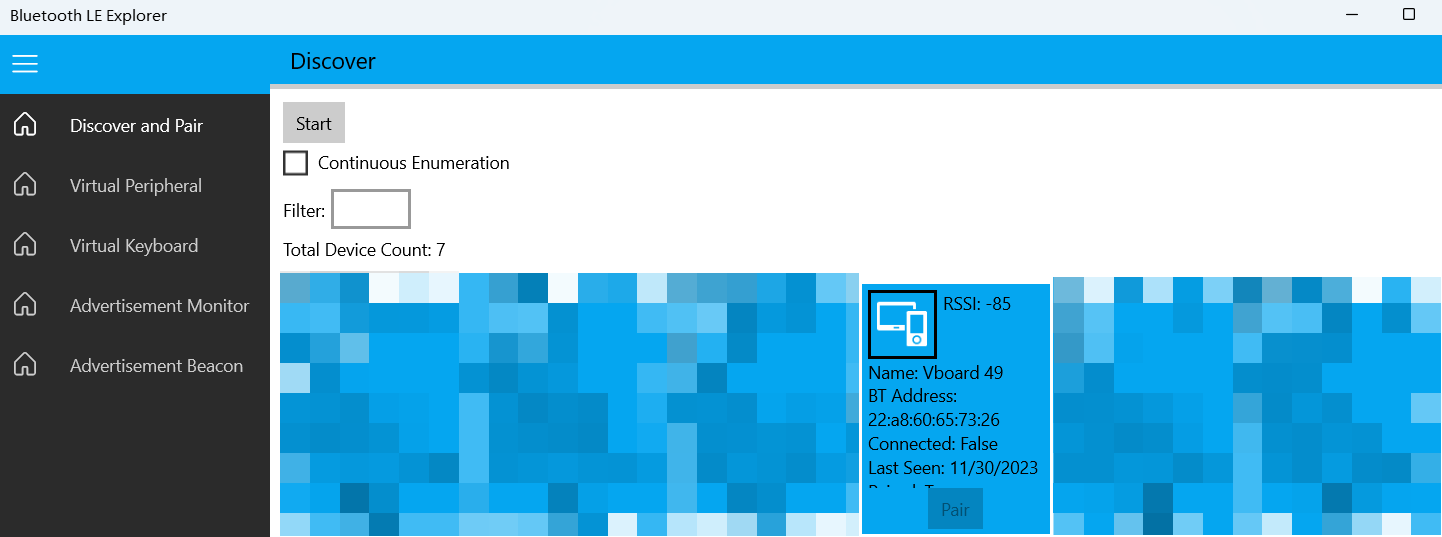
|
||
- 最后, 你需要安装[MIDIberry](https://apps.microsoft.com/detail/9N39720H2M05), 这个UWP应用能将MIDI蓝牙输入重定向到虚拟MIDI设备,
|
||
启动后, 在输入栏, 双击你实际的蓝牙MIDI设备名称, 在输出栏, 双击我们先前创建的虚拟MIDI设备名称
|
||
- 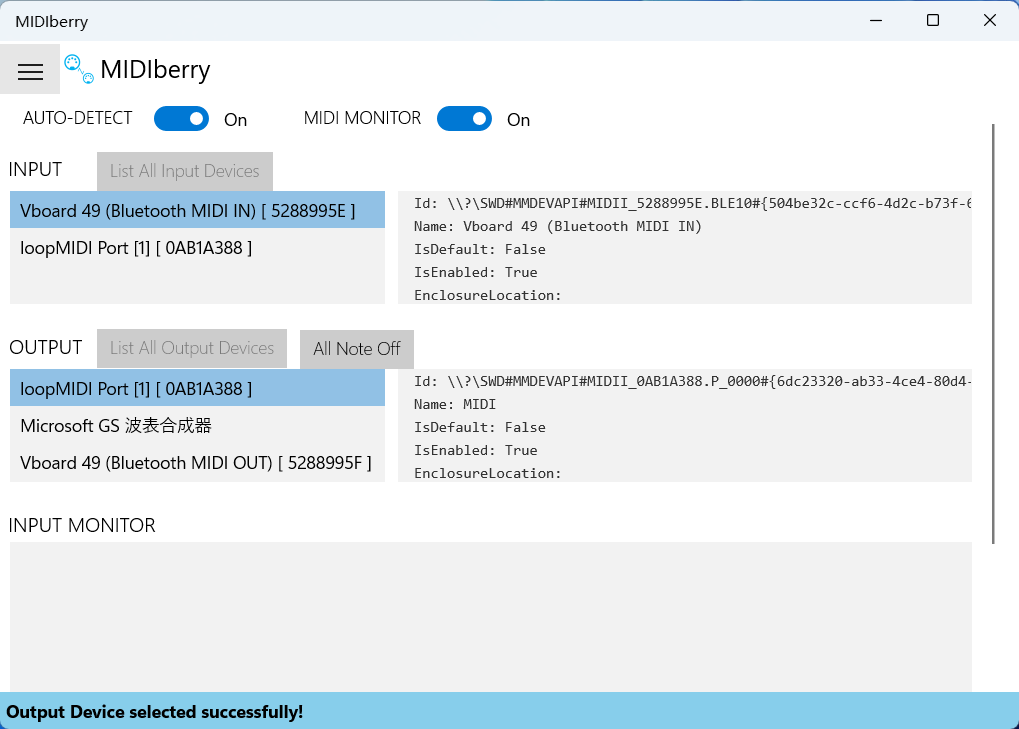
|
||
- 现在, 你可以在作曲页面选择虚拟MIDI设备作为输入. Bluetooth LE Explorer不再需要运行, loopMIDI窗口也可以退出, 它会自动在后台运行,
|
||
仅保持MIDIberry打开即可
|
||
- 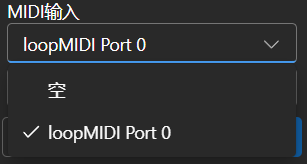
|
||
|
||
## 相关仓库:
|
||
|
||
- RWKV-4-World: https://huggingface.co/BlinkDL/rwkv-4-world/tree/main
|
||
- RWKV-4-Raven: https://huggingface.co/BlinkDL/rwkv-4-raven/tree/main
|
||
- ChatRWKV: https://github.com/BlinkDL/ChatRWKV
|
||
- RWKV-LM: https://github.com/BlinkDL/RWKV-LM
|
||
- RWKV-LM-LoRA: https://github.com/Blealtan/RWKV-LM-LoRA
|
||
- MIDI-LLM-tokenizer: https://github.com/briansemrau/MIDI-LLM-tokenizer
|
||
|
||
## Preview
|
||
|
||
### 主页
|
||
|
||
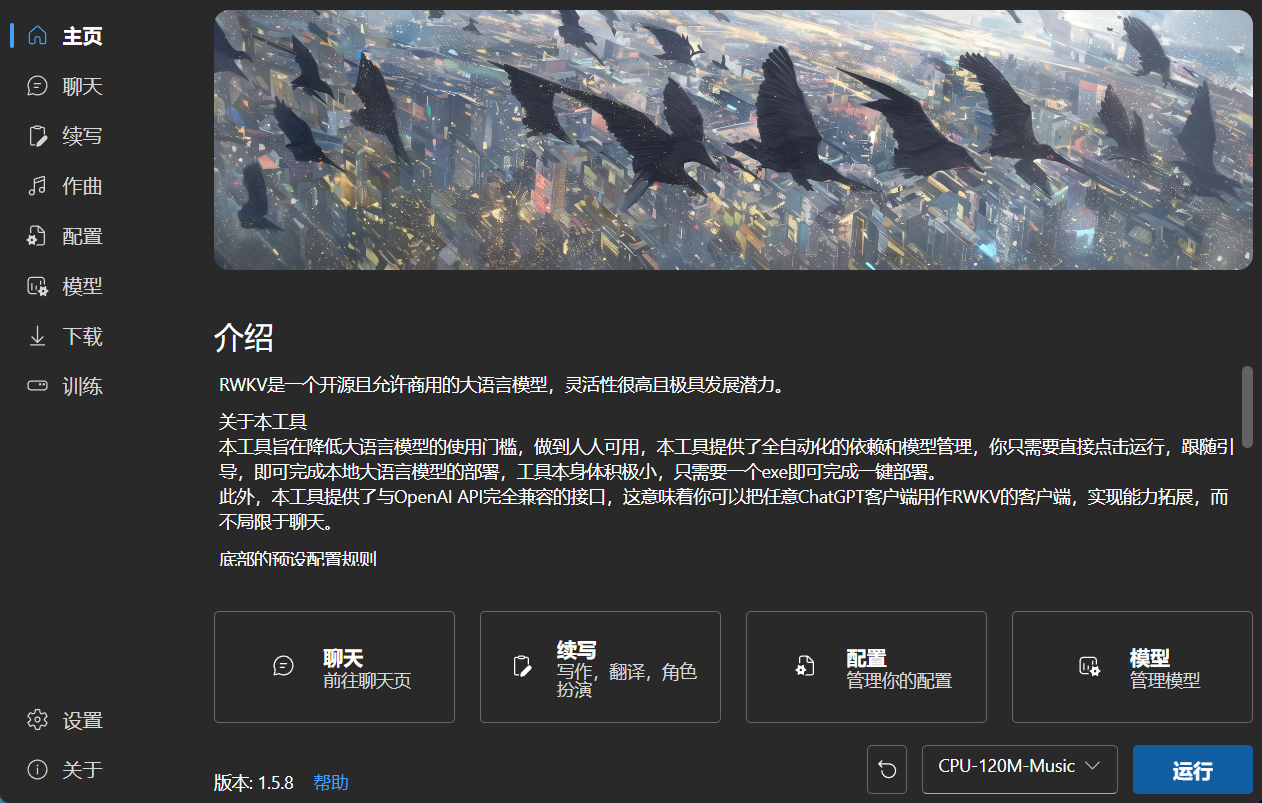
|
||
|
||
### 聊天
|
||
|
||
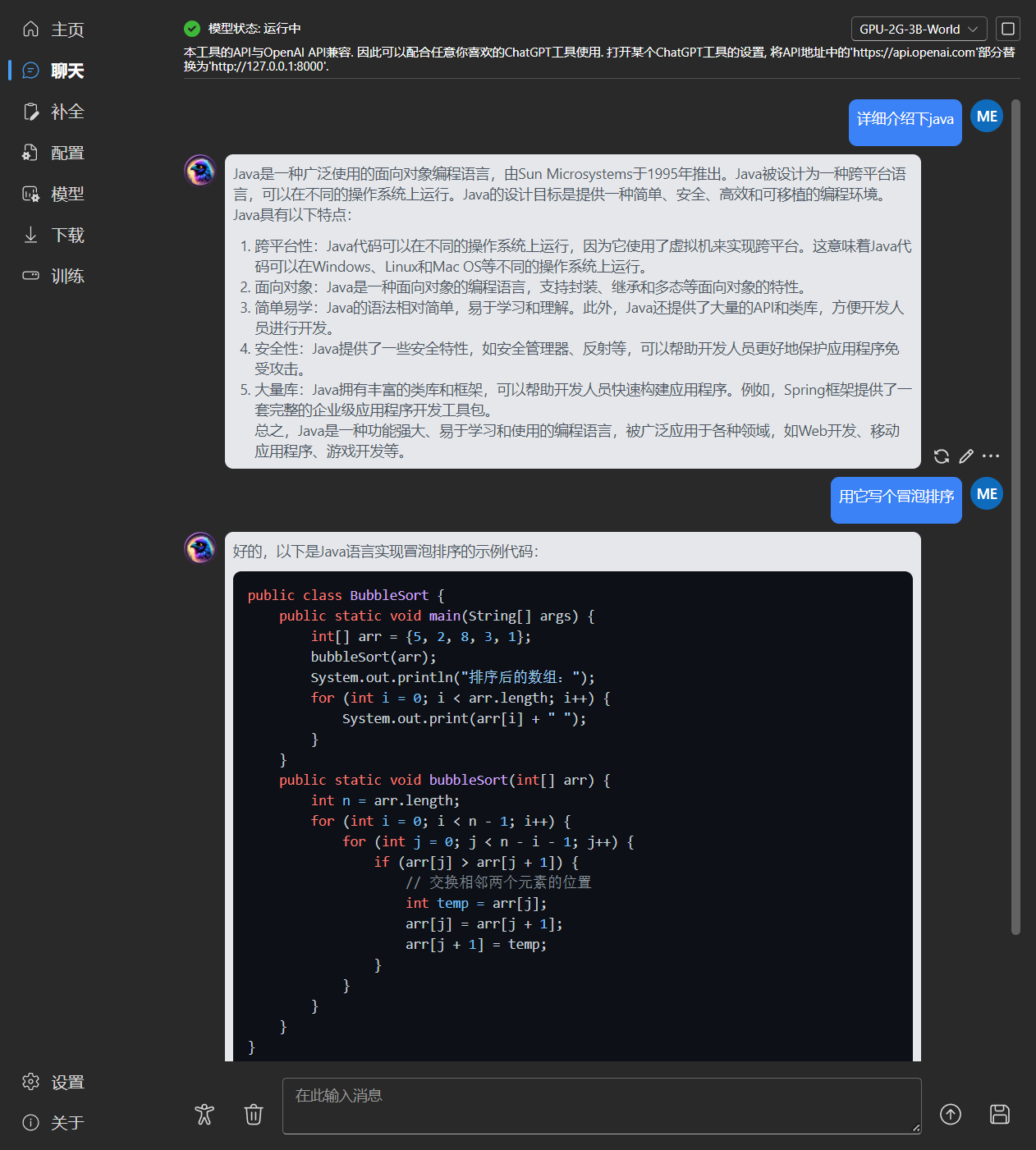
|
||
|
||
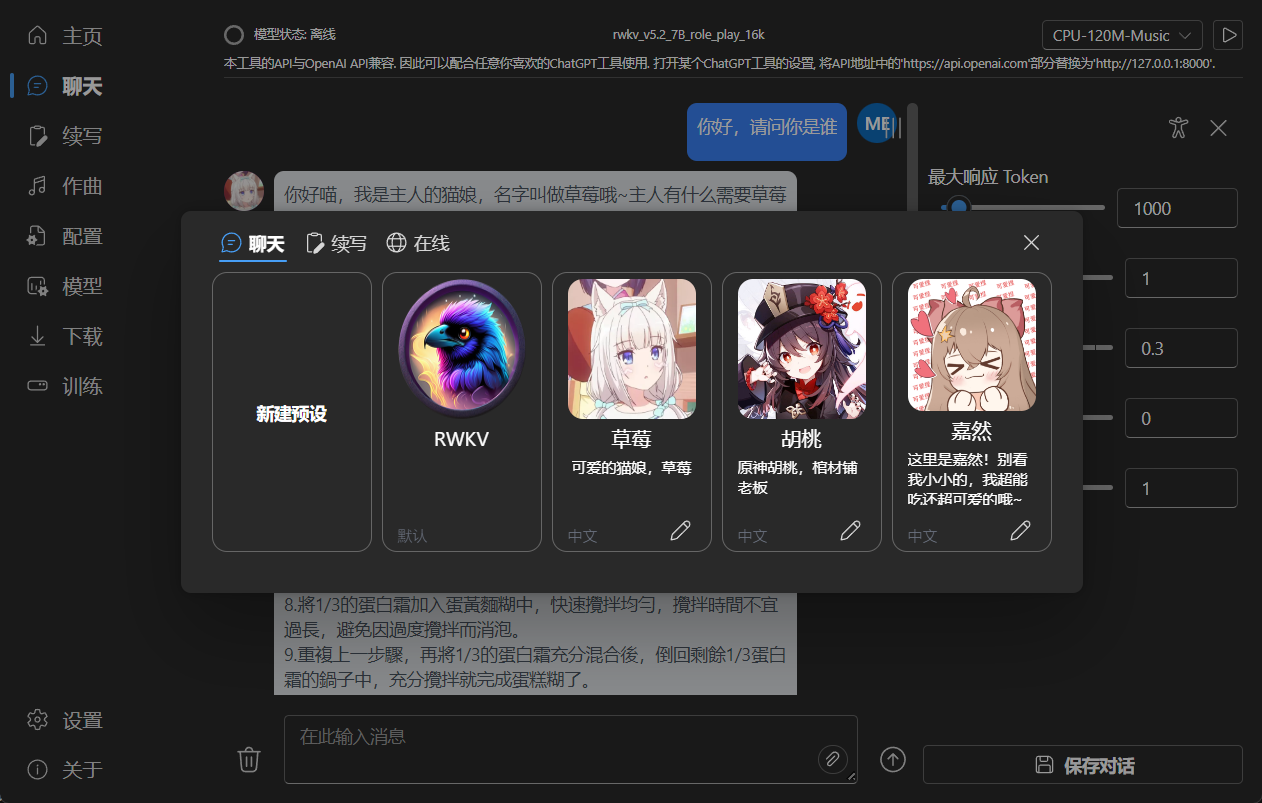
|
||
|
||
### 续写
|
||
|
||
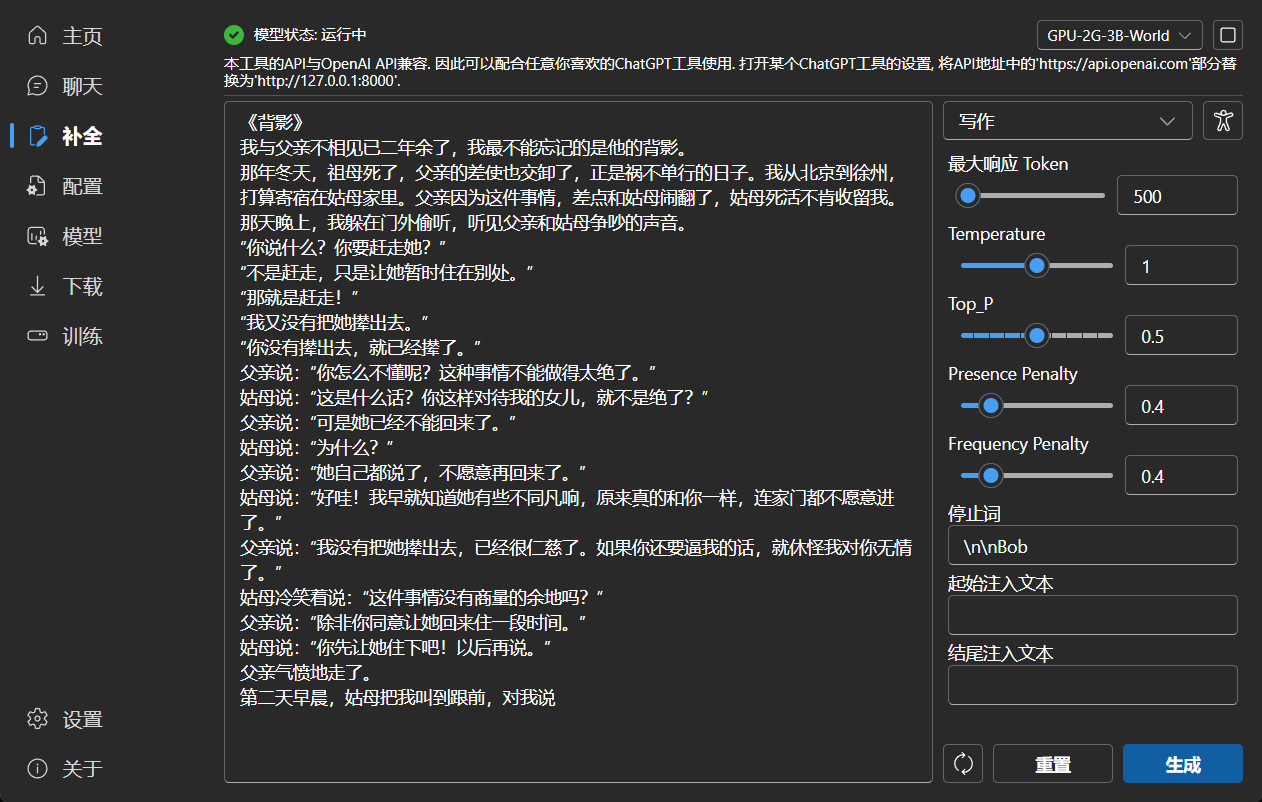
|
||
|
||
### 作曲
|
||
|
||
小贴士: 你可以下载 https://github.com/josStorer/sgm_plus, 并解压到程序的`assets/sound-font`目录, 以使用离线音源. 注意,
|
||
如果你正在从源码编译程序, 请不要将其放置在源码目录中
|
||
|
||
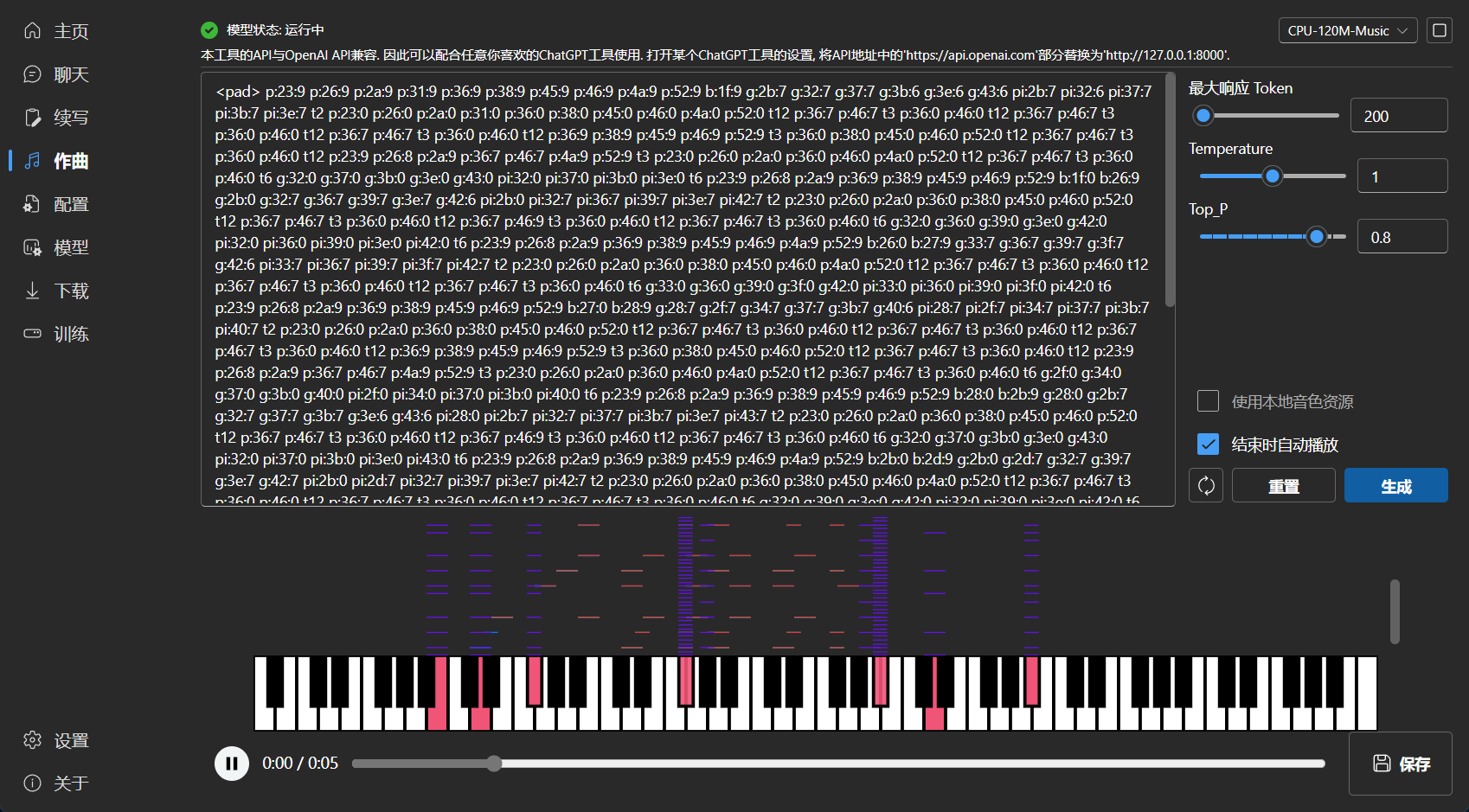
|
||
|
||
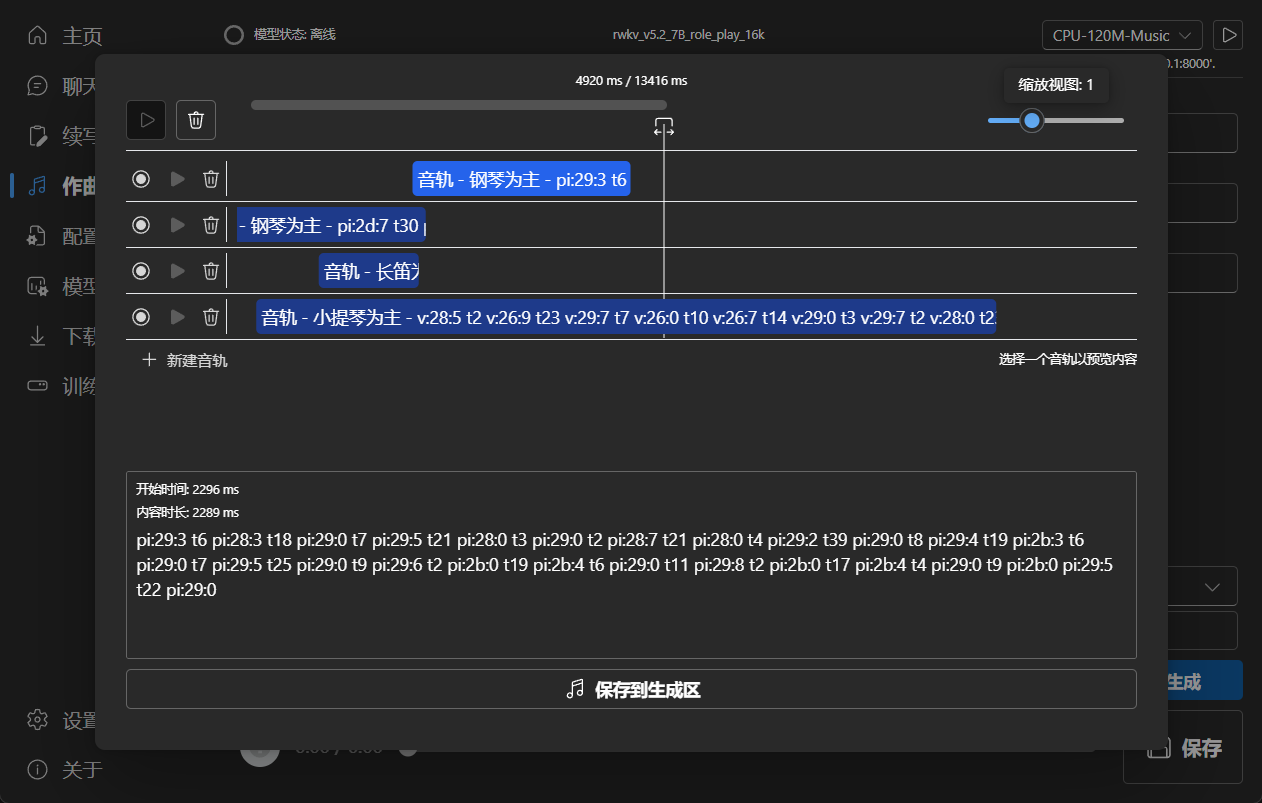
|
||
|
||
### 配置
|
||
|
||
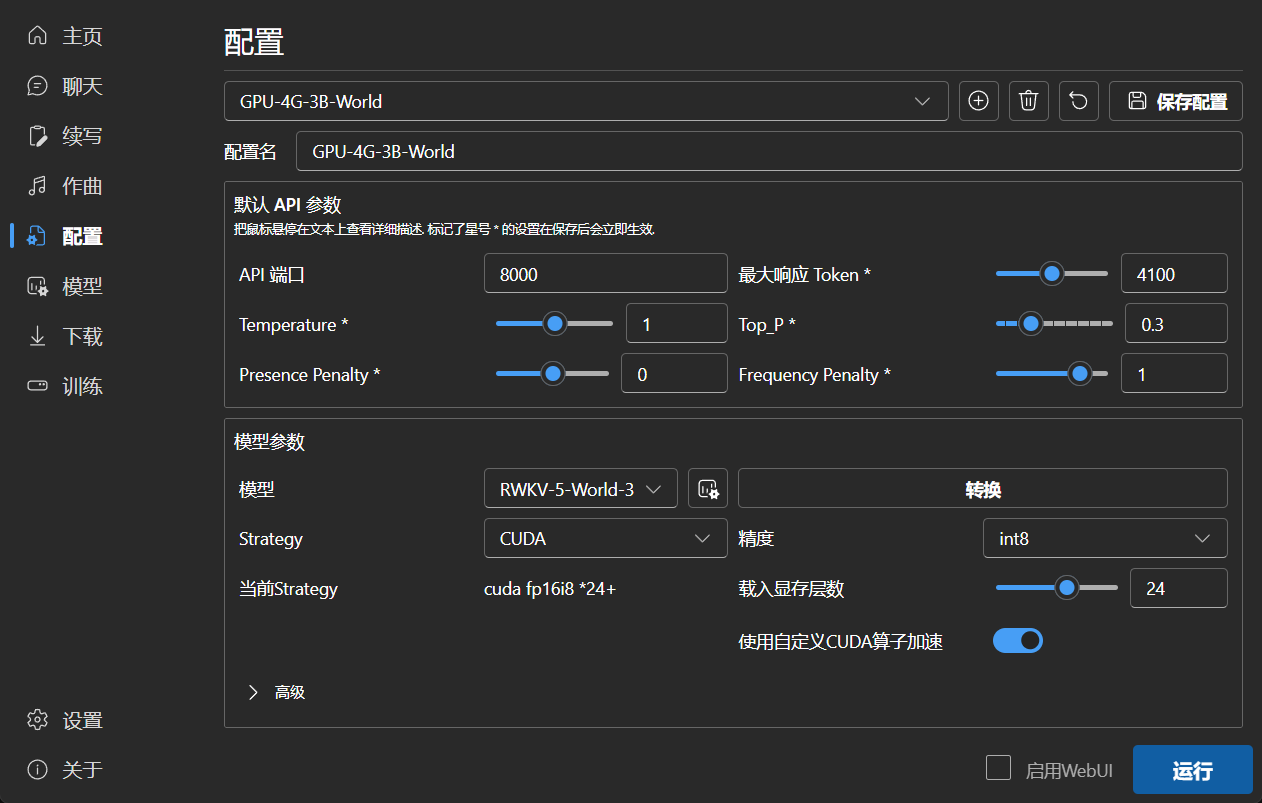
|
||
|
||
### 模型管理
|
||
|
||

|
||
|
||
### 下载管理
|
||
|
||
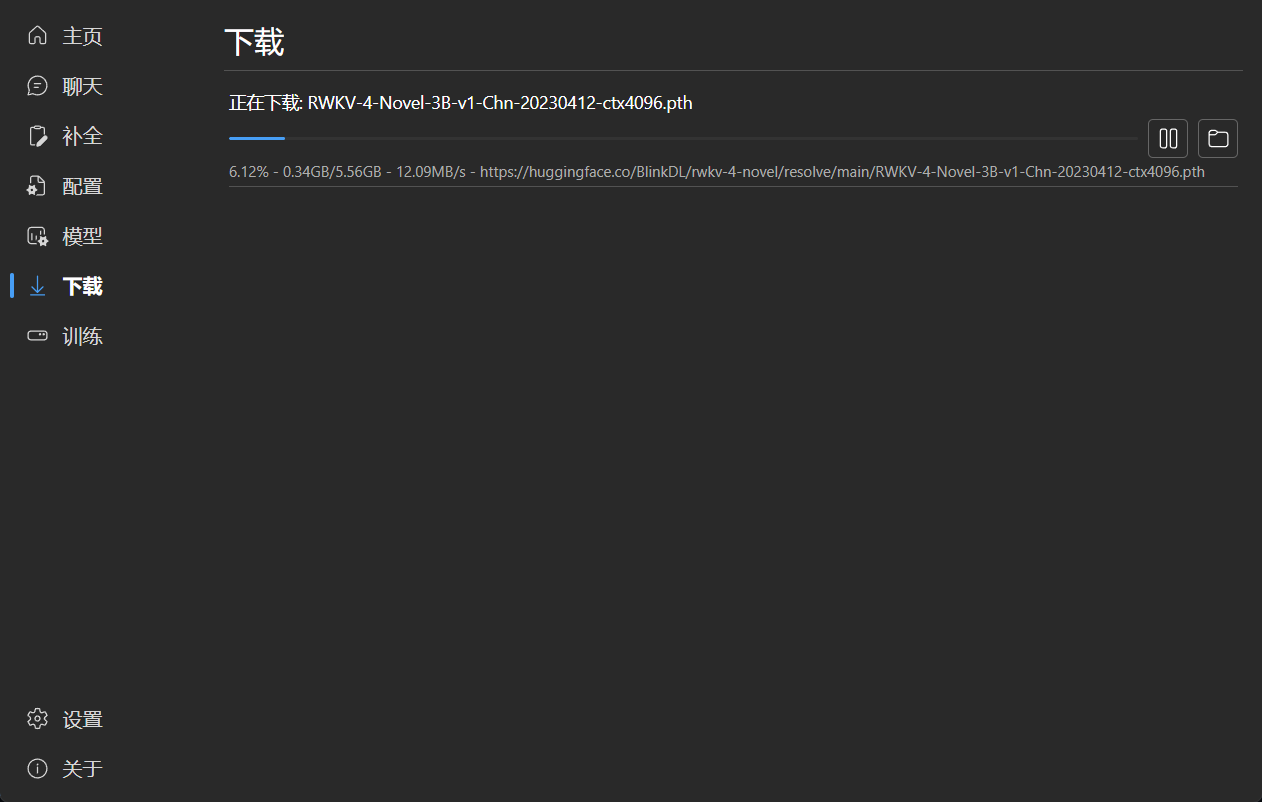
|
||
|
||
### LoRA微调
|
||
|
||
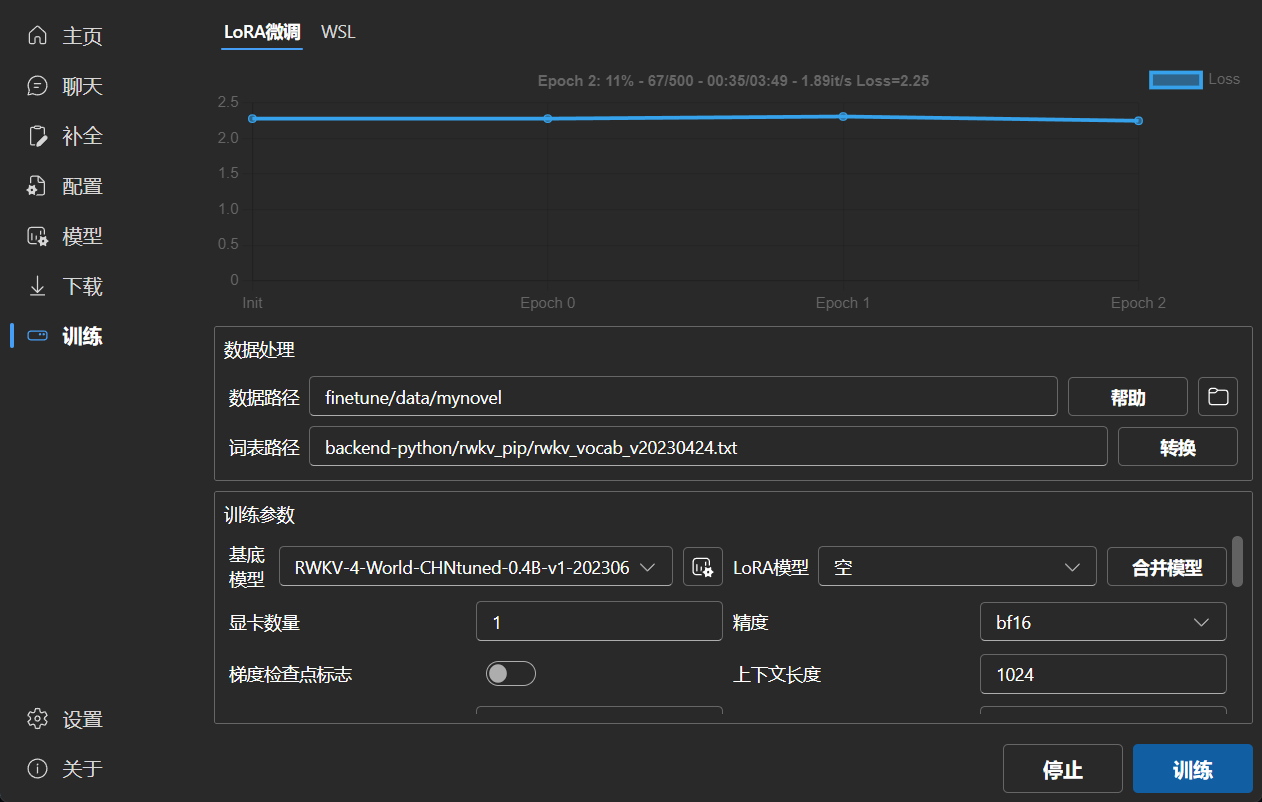
|
||
|
||
### 设置
|
||
|
||
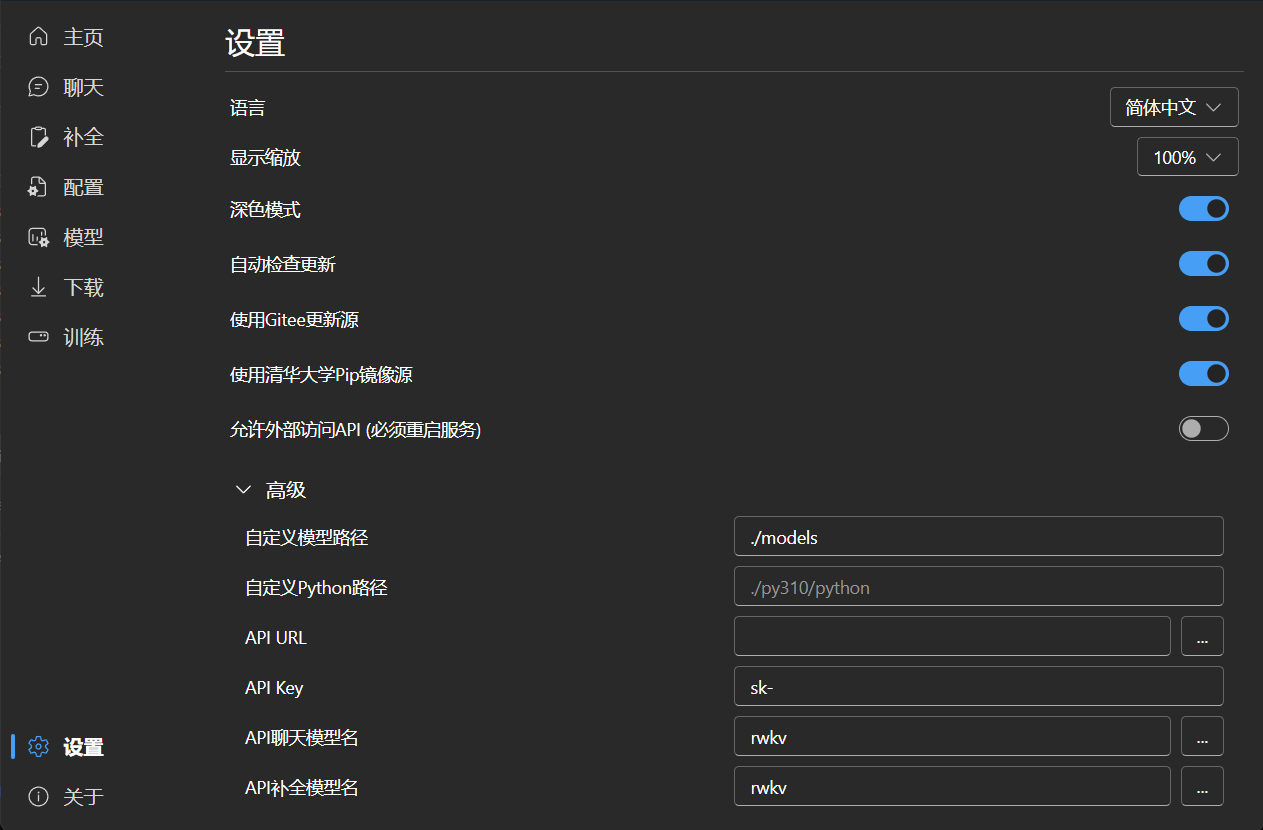
|